We’re committed to providing excellent support.
Browse our frequently asked questions to get help and support.
If you can’t find what you are looking for then please CONTACT US directly.
General
Access az.ccis.se and enter your user name and password. It is also possible to click "forgot password" for password recovery. If additional questions please contact AZITOps.
Please place your order in CCIS, and click on ‘orders and returns’ in the bottom menu bar.
Please follow the guidance, which you can find in the ‘ordering process in CCIS’ document.
Please contact AZITOps to be setup with user name and password.
AstraZeneca internal users shall click Single Sign On on the TSS login screen and access with their AstraZeneca SSO user name and password. Please refer to user guide Login for internal AstraZeneca users.
Temperature Monitors
The sample rate of the Sentinel and weblogger temperature monitors is 10 minutes (any other sample rate set in the profile will not apply). The sample rate on the in transit Sentry is 30 minutes and the Sentry gateway is set to 15 minutes.
Yes for sentry and sentinel does lithium restrictions apply. For the weblogger there are no restrictions.
Please go to az.ccis.se and select “Returns”. Apply for an RMA# and return the sentinel to TSS directly or await reverse logistics pickup. Please place the sentinel in an envelope clearly marked with the RMA#.
Launch Process
The Sentinel monitor you have tried to launch did not have a connection with the cloud service recently, please keep the monitor close to (not more than 30 meters to) the Sentry gateway for at least 15 minutes before trying to launch.
It is not possible to launch a temperature monitor that can record past 12 months from date of calibration. Please keep the monitor to be picked up by return service and try launching another one. The expiry date is printed on the temperature monitor.
You are trying to launch a sentinel that have not been seen by the sentry gateway, please refer to launch user guide. Or your weblogger is not linked to AstraZeneca database, please refer to AZITOps support and provide the logger id for further investigation.
The button is located in the middle of the sentinel (black oval where it says "logger") press firmly and hold to see change in LED to the right of the button
Press the button in the middle of the sentinel and hold until flashing green, then release.
Upload Process
The monitors have not been stopped or data has not been synchronized after stopping. Please press the button on the sentinel and hold until flashing red, then release. Also, please make sure the sentinel has been within 30 meters range of a sentry gateway for at least 15 minutes. also please make sure that the sentry gateway has mobile connection.
The monitors have not been stopped or data has not been synchronized after stopping. Please press the button on the sentinel and hold until flashing red, then release. Also, please make sure the sentinel has been within 30 meters range of a sentry gateway for at least 15 minutes. also please make sure that the sentry gateway has mobile connection.
Please press the button on the sentinel and hold until flashing red, then release. If flashing green, press again and hold until flashing red, then release.
Login to az.ccis.se and access TempViaNet, search for the shipping, delivery or order no to find the temperature reports. review the report upper right corner for alarm or no alarm status. Please refer to upload user guide and training video.
The default columns displayed in TVN search results can be changed in MY SETTINGS menu. Enter the TempViaNet tab. Check the boxes for the columns you would like to see and click “Save settings” to have them changed in TVN.
In the drop down list in TVN search, select to “Include pending” and you will also see in progress shipments in search result in TVN. Pending shipments indicate that data is uploaded from the Sentinel but the stop button has not been pushed or the last data point from the stop event has not yet been uploaded. Try waiting 15 minutes and search again to see if data is synchronized.
Please contact AZ ITOps to enable “USB upload” right on your user account (webLogger can only be uploaded from the HTM/L link created by the device at plugin to computer)
Intervention service
Access az.ccis.se and go to GeoTrack, search for the shipping, delivery or order no provided in the email to find your shipment. Select the shipment and assess appropriate action. If further assistance needed, please reply to the email received.